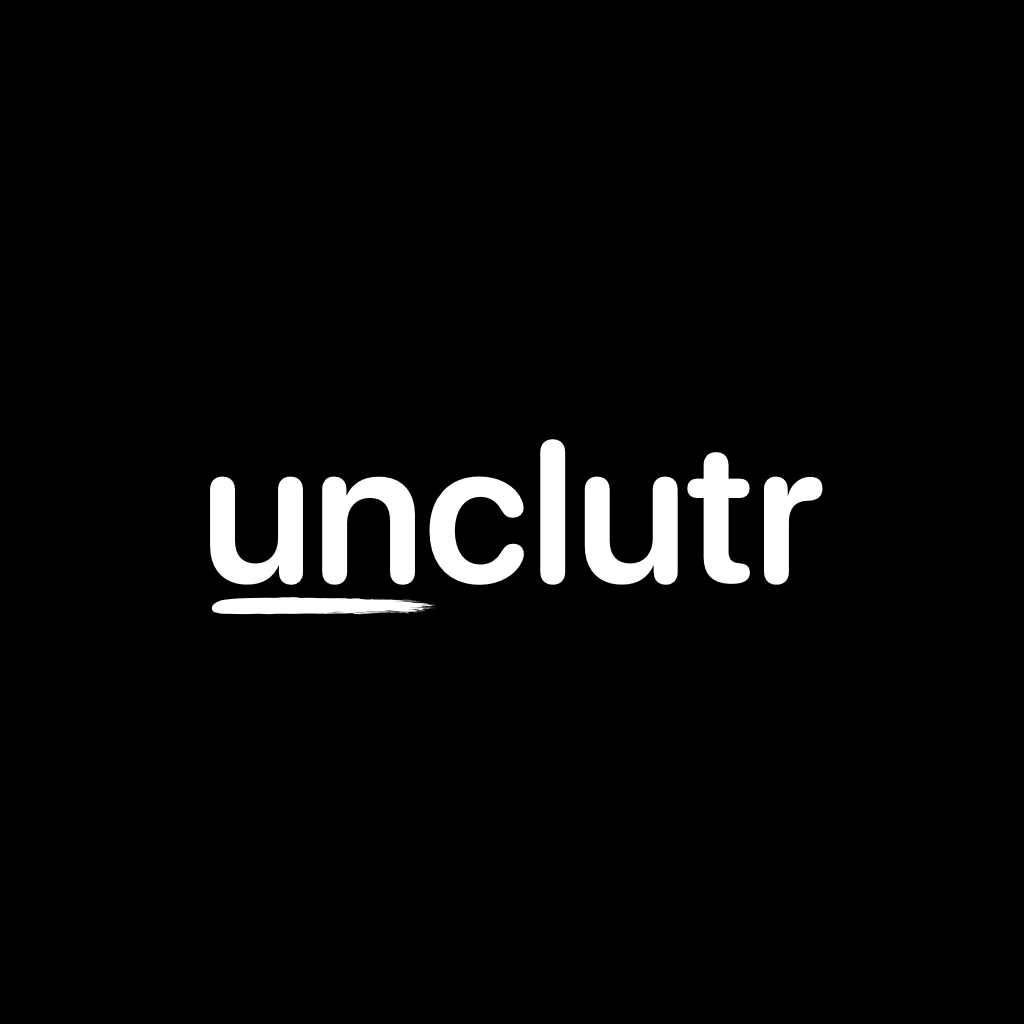Guides
How to delete duplicate and similar photos on your iPhone (iOS 26)
Last updated: November 5th, 2025
With iOS 26, Apple’s Photos app includes a built‑in way to find and remove duplicates. It’s a great first step to clean up your library. However, it only detects identical or near‑identical photos — not the many similar shots you take in bursts, slight variations, or multiple takes of the same scene.
Part 1 — Use iOS 26 to delete exact duplicates
Apple’s duplicate detection is built into the Photos app. Here’s how to use it:
- Open the Photos app on your iPhone.
- Tap Albums at the bottom.
- Scroll down to Utilities and tap Duplicates.
- Review the pairs or groups and tap Merge to combine duplicates. This keeps the highest‑quality version and metadata.
Limitations of the built‑in Duplicates feature
- Designed for identical or near‑identical images.
- Does not surface similar shots (e.g., same scene with slight changes, multiple takes, small movement).
- No granular control to scan specific ranges (e.g., last year) or exclude screenshots/albums.
Part 2 — Clean up similar photos with unclutr
Once you’ve merged exact duplicates, use unclutr to quickly review similar photos and keep only the best. unclutr analyzes photos on‑device and groups visually similar shots for rapid cleanup.
Why unclutr is ideal for similar photos
- Groups similar photos: See related shots side‑by‑side to pick your favorite.
- On‑device & private: Your photos never leave your iPhone or Mac.
- Photo Quality Indicators: Optional badges highlight blur, eyes closed, bokeh, composition, and more.
- Advanced ranges & filters: Scan last 12 months, custom ranges, specific year, entire library; exclude screenshots or albums. (Plus)
- Safe Photos: Protect important photos from cleanup suggestions. (Pro)
How to review similar photos with unclutr
- Download unclutr from the App Store and grant Photos access.
- From the start screen, choose a scan range (e.g., Last 30 Days, Last 12 Months Plus, or All Photos Plus).
- unclutr scans on‑device and groups similar photos.
- Open a group, tap to keep your best photos, and mark the rest for deletion.
- Finish cleanup to delete the marked photos safely.
Tips for faster, smarter cleanups
- Enable Photo Quality Indicators to spot blur or closed eyes quickly.
- Use Advanced Filters to exclude screenshots or specific albums. (Plus)
- Mark irreplaceable images as Safe Photos to never see them in suggestions. (Pro)
Bottom line
Start with the iOS 26 Duplicates feature to remove exact copies. Then use unclutr to tackle the far more common similar photos—keeping the best, deleting the rest, and reclaiming storage quickly.